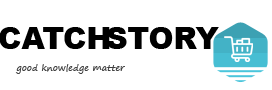How To Exclude Your IP Address From Google Analytics
When you visit your own website, you probably don’t want those visits polluting your Google Analytics data, or your all the employees in your office if that’s the case.
Once you setup Google Analytics you should exclude yours and all other IP addresses you don’t want polluting your data. Any computers using the same Wi-Fi network should have the same IP address, so you’re really collecting the IP of Wi-Fi networks you want excluded.
What’s My IP Address?
Go to whatsmyip.org to find your IP address. Do this for all Wi-Fi networks you want excluded from Google Analytics. Do the same thing for any other Wi-Fi networks (as well as any phones/tablets that use cell towers to use the internet instead of Wi-Fi). You can disconnect Wi-Fi and go to whatsmyip.org and you will see a different IP address.
Exclude Your IP Address From Google Analytics
- Login to Google Analytics and select your profile
- Select the Admin menu
- Under Account select All Filters
- Click Add Filter
- Give the filter a name (can be anything, I use the IP address)
- Leave Filter Type as predefined
- It should read: Exclude + traffic from the IP addresses + that are equal to
- Enter your IP address

All historical data will still be polluted with visits from your IP address, but at least now it won’t! And don’t be surprised if your analytics drop – at least it’s excluding your visits and you can start getting more accurate data to better improve your website and marketing.